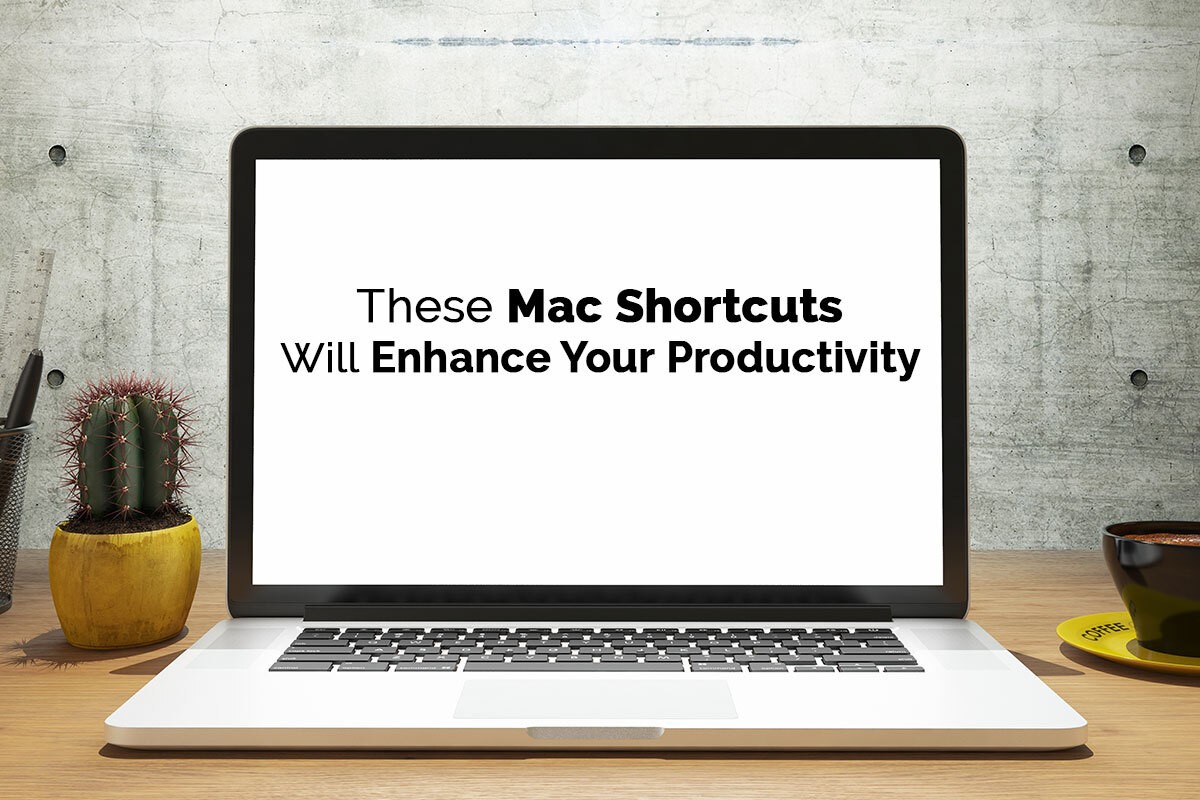There is no doubt that Apple offers the best mice and trackpads for their Macs, but that does not mean that you should use them for everything you do on your Mac. According to Forbes, one of the best ways to enhance productivity and get more work done is to use keyboard shortcuts. When it comes to Mac, you can use the combination of different keyboard keys to perform tasks and activities that otherwise would have required more time.
Whether switching between applications, searching for files or documents, or managing multiple windows – there is a Mac shortcut available for every activity. In this article, we will look at some of the most useful Mac shortcuts that will allow you to save time and get more things done.
Accessing Spotlight Menu
Irrespective of what kind of information you need, macOS’s native app Spotlight brings it all for you within mere seconds. Whether you are searching for a file buried deep within drives or an article that is present on the internet, Spotlight makes accessing anything very convenient. A time-efficient way to access Spotlight’s menu is by pressing the Command and Space keys together. It is a handy shortcut that quickly pulls up any information bar.
Taking Screenshots
Taking frequent screenshots to share information with team members or attaching it to files has become very common. Mac users can conveniently take a screenshot by pressing the following keys together – “Shift” + “Command” + “3” or “4”. If you press “3” with the other two keys, it will capture a screenshot of your Mac’s entire screen. On the other hand, using the “4” key will only take a screenshot of a particular section of your screen. Besides this, there are numerous other ways of taking customized screenshots. You can click here to learn more ways in which you can take screenshots on your Mac.
Accessing Applications
Sometimes, you need to access a particular file quickly to note down something, take a look at an important file, or open another application for any urgent task. While minimizing your current window and opening the required app is not very tough, it deviates focus away from the task at hand and breaks the flow of processes. By pressing the “Command”, “Shift”, and “A” keys together, you can quickly access the “Applications” folder and open the application you want.
Minimizing A Window
While giving an online presentation or sharing your screen, you may accidentally open a window you do not want your team members or officemates to look at. While you could quickly use the trackpad or mouse to close it, the damage may have already been done. A better and quick alternative is pressing the “Command” and “M” keys. It will instantly minimize the window, and you can continue with your work without worries.
Switching Folders
Your Mac can become home to tons of files and folders, primarily if you work or study remotely. Going back and forth between folders to search for files can become quite tedious. Thus, it would be best to use keyboard shortcuts to navigate to the next or previous folder. If you press the “Command” and “[“ keys together, you will move to the next folder. Similarly, if you tap on the “Command” and “]” keys at once, you will move to the following folder. Using these keyboard shortcuts will drastically help you in saving time.
Pulling Up Information
Suppose you are on a Mac-cleaning spree and want to inspect every folder’s contents quickly. In that case, the best way to pull up information about any file or folder without actually opening it is by using the “Command” and “L” keys together. Using this keyboard shortcut will get you to the information tab of the selected item. This way, you can finish cleaning your Mac faster and move on to more critical tasks.
Opening iCloud
iCloud has been one of the most used macOS apps ever since the beginning, and its popularity has only increased over time. If you ever require a file or folder that is present on your iCloud urgently, you can conveniently access the drive by pressing the following keys together – “Command,” “Shift,” and “I.” The shortcut instantly opens up your iCloud drive and helps you save time.
Closing all Open Windows
If you are ever in a hurry and want to close all the open windows on your Mac at once, you can press the “Command,” “Option,” and “W” keys together to close all windows. This shortcut comes in very handy when you are done with your day’s work and want to close all the windows and shut your Mac down quickly.
Keyboard shortcuts make day-to-day activities very simple. Using keyboard shortcuts makes you an efficient Mac user and facilitates saving time, which in turn allows you to get more work done. Thus, learn to master the art of using keyboard shortcuts on your Mac to enhance your productivity.