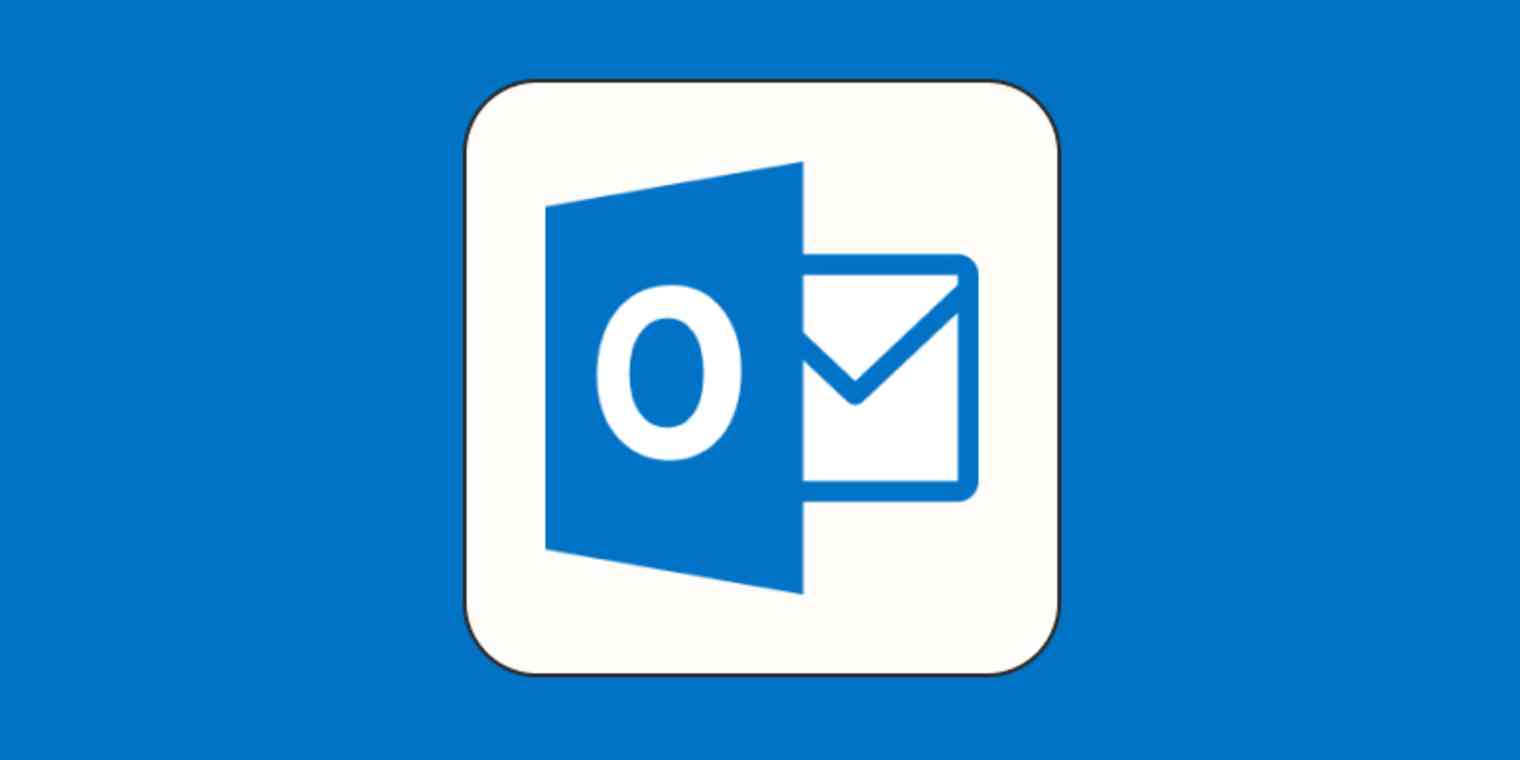Many users are getting the 0x80040119 error in Outlook nowadays. Due to this error code, users can’t send or receive any emails from their email addresses. Although this issue isn’t restricted to a specific operating system, but Windows 7 and Windows 10, users mostly get this error code. If you’re also getting the 0x80040119 error code, don’t worry, as we have the perfect guide to help you get rid of this error code and send emails.
What causes the 0x80040119 error in Outlook?
The 0x80040119 error code can be caused due to various reasons like glitches or corrupted files. Here are some common causes of the 0x80040119 error in Outlook.
- Glitches – If you’re using a third-party email, expect some glitches in the Outlook. These glitches can sometimes lead to the 0x80040119 error. If you’re getting the error code due to these glitches, simply restore accounts from the settings menu.
- Corrupted Installation – Corrupted or incomplete installation of Microsoft Office can also lead to the 0x80040119 error code. You can repair the Office installation or install Office from new files. To repair the installation, go to the Programs and Features menu from the Control Panel.
- Corrupted PST files – This is one of the most common causes of the 0x80040119 error code. The PST files of Outlook can become corrupted, and if they’re corrupted, you won’t be able to send or receive emails. To fix these corrupted PST files, use the Inbox Repair Tool. You can also use a third-party PST recovery tool to fix corrupted PST files.
How does the 0x80040119 error affect users?
0x80040119 error code is very common these days as most people use third-party email accounts with Outlook. The 0x80040119 error code affects users in many different ways. One of the biggest effects of this error is that you won’t be able to access any mailbox items. After you get the 0x80040119 error code message, you’ll be essentially locked out of Outlook. Your experience with Outlook will be quite rough due to this error.
Outlook is a great app for managing all your email accounts in the same place, but this error can ruin everything for you. The Windows can also freeze or crash suddenly. The most frustrating thing about the 0x80040119 error is that it stops you from sending or receiving any emails at all. This will impact your productivity. All these reasons make it necessary to get rid of the 0x80040119 error as soon as possible.
Also See: 12 Boomerang for Outlook Alternatives
How to get rid of 0x80040119?
Getting rid of the 0x80040119 error code in Outlook is quite easy, thanks to these two methods that we have selected carefully and tested. If you have an idea about what is causing the 0x80040119 error, simply use the method to repair it. If you don’t have any idea about why you’re getting the 0x80040119 code, you can try all these methods, starting from easy methods to see which one works for you.
1. Repair Installation
One of the first things that you should do to remove the 0x80040119 error from Outlook is to repair the installation. Doing this is very easy, and here are the steps to take.
- Go to the Control Panel
- Click on Programs
- Click on Programs and Features
- Find Microsoft Office
- Right Click on Office and click on Change
Two repair options are available in the Office to repair the installation. One option is the quick repair, while the second option is the online repair. The quick repair can fix small issues only, while the online repair can fix all issues. The online repair option will also need an internet connection and requires some extra time, but it’s worth the effort.
- Select the right Repairing option.
- Click on Repair and Wait
Once the repair process is done, restart your computer before accessing Outlook again. If you’ve followed all these guidelines, but the 0x80040119 error is still there, move to the next fix.
Also See: Wunderlist for Outlook Alternatives
2. Repair from Settings
If you’re using Outlook with third-party emails, chances are that you’ll be getting this error due to these emails. You can fix this error from the account settings. Here are the steps to repair accounts from the settings section.
- Go to the Outlook app.
- Find Settings and Open
- Go to Account Settings
- Find Email from account settings
- Select the desired Email
- Follow the steps to repair the account
3. Using 3rd party Outlook PST Recovery Tool
If any of the above-mentioned methods to get rid of the 0x80040119 error didn’t work for you, it is time to use an advanced Outlook recovery tool to get rid of this error once and for all. One of the best third-party tools such as Stellar Repair for Outlook. The best thing about this recovery tool is that it can recover all the lost items from your mailbox, including contacts, attachments, notes, emails, calendars, etc.
You can also use this recovery tool for data file corruption and other situations. It is a one-stop solution to all the problems with Outlook. Sometimes, the software instantly recovers all the lost data, but it shows the data in such a way that you can’t find the right files. The recovery data is shown in an enhanced preview. After everything is recovered, this software will create a new PST file to save everything so you can access it whenever you want. If your problem still exists, why not give a try to the Best Outlook Alternatives?
Conclusion
You can face the 0x80040119 error anytime, and there is no way to avoid it. Although, you can try your best to install the Office accurately. But if you have encountered the 0x80040119 error, try these methods. Sometimes, no matter what you try, nothing works for you; in such a situation, third-party recovery software such as Stellar Repair for Outlook is the best option. The only downside of using third-party software is that it is paid, but it’s worth the amount. But you should start with the free fixes to avoid spending the cash on the software.